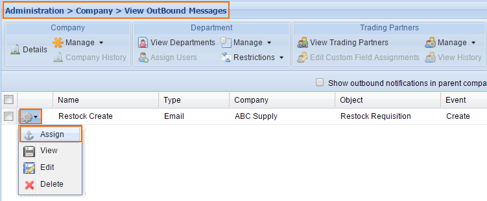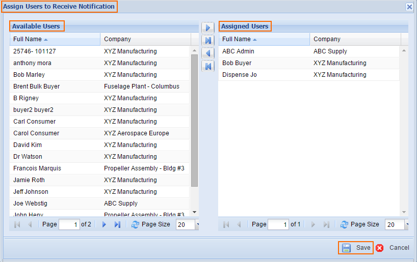15.4.2 Assign an Outbound Notification (Private Message)
How to Assign Users to Receive Notification once its been created.
- In the ribbon bar, click the Outbound Messages/Notifications drop-down in the Other box, or click the Action drop-down for the message to be assigned (the gear icon).
Note: Depending on your screen resolution, the Other box may not be displayed. If it is not displayed, the Outbound Messages/Notifications Options can be displayed by clicking the ">>" symbol at the far right of the ribbon bar. 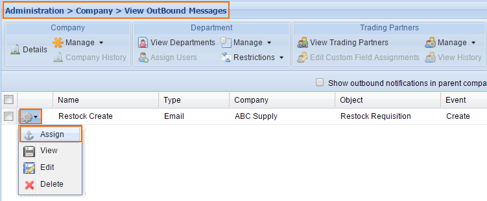
- Click the Assign
- The Assign Users to Receive Notification window is displayed.
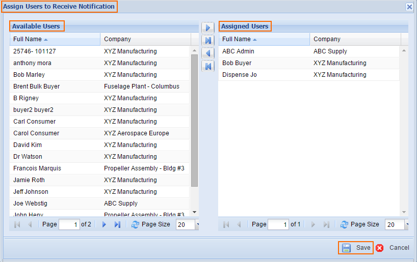
- Click users in the Available Users column to select them. Select multiple users by holding down the Ctrl Key.
- When all users have been selected, click the Right Arrow to transfer the users to the Assigned Users If all users are to receive notification, click the
- Click Save.
- The Success dialog box appears notifying you that the assignment was successful.
- Click the OK Button to return to the list of outbound messages.