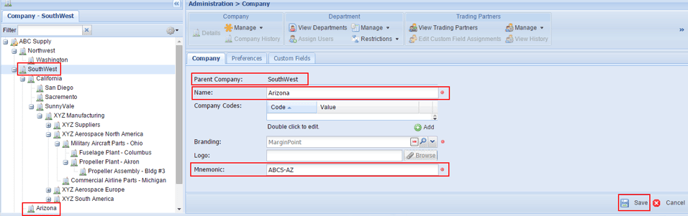How to create/edit a company and management
2.1 To create a new company
- At the far left of the home screen, click Company tab to display the company navigation tree.
- In the Company tree, click the company that will be the parent to the new company.
- In the menu bar, click the Administration drop-down.
- Click the Company option in the drop-down. The Administration> Company ribbon bar will open.
- Click the Manage drop-down in the Company box on the ribbon bar.
- Click the New Company option in the drop-down.

- The parent company's name appears automatically in the Parent Company
- Type the name of the new company in the Name
- Type a string of characters that will help you remember the name of the new company in the Mnemonic field. The mnemonic must be unique within each company. It is included in communications between MarginPoint 8 and scanners or POUs.
- If the company's Branding has been enabled, click the Branding drop-down button in to select the branding option desired.
*Note: to enable and add a branding, specific image requirements need to be met and sent. For more information and details please emailsupport@marginpoint.com
- If desired, click the Preferences tab to define custom issue, restock and transfer requisition numbers. Also, to modify Custom fields tab and complete any custom fields that have been implemented for this company.
- Click Save to create the new company.