A job function which can be added to users.
A Job Function is an attribute which can be added to users.
Consumption limits may be configured for a job function, and such limits apply to each user assigned that job function individually. For example, if several users are assigned a job function with a consumption limit of one each of Item XYZ per day, each user can be issued one XYZ each day.
5.1 Creating/Editing Job Functions
1. At the far left of the home screen, click the Company tab to display the company navigation tree.
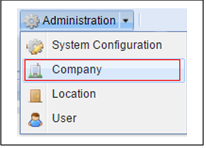
2. In the Company Tree, click the company to which the job function pertains.
3. In the menu bar, click the Administration drop-down.
4. Click the Company option in the drop-down. The Administration> Company ribbon bar will appear.
5. In the ribbon bar, click the Job Functions drop-down in the Other box.

*Note: Depending on your screen resolution, the Other box may not be displayed. If it is not displayed, the Edit Job Functions Option can be displayed by clicking the ">>" symbol at the far right of the ribbon bar.
6. Click the Edit Job Functions option in the drop-down.

7. A table listing all job functions currently available in the selected company is displayed.
8. Double-click any job function listed to edit it.
9. Click Add to add a new job function.
10. Once the Job Function Name, Description and Owner Company fields have been populated with data, click up to add the job function.
11. Click the large red X in the delete column to delete the job function in that role.
12. Click Save to save the changes you have made.

