The process to enable a user and make him an active user for the company. The disable feature is for when the user is no longer associated to the company or is leaving for a period of time.
Users can be disabled so as to not allow access to the system or any of its functions or POUs, until they are enabled once again. This can be used in circumstances where a user will be away for a period of time, but will be returning. Their login can be safe guarded against misuse, while the user is away. Once the user returns, all access can be restored by re-enabling the user.
6.6.1 To disable a User
1. At the far left of the home screen, click the Company tab to display the company navigation tree.

2. Click the user’s company in the Company Tree.
3. Click the Administration drop-down.
4. Click the User option in the drop-down. The Administration > Users > View Users screen will appear, listing all users assigned to the selected company.
5. Highlight the User to be disabled by clicking on their name or the checkbox to the left of their name.
6. Click on the gear box to the left of the selected user and select Disable User.
7. A Success pop up message box will open to inform you the user was successfully disabled.
8. The user icon to the left of the users name will change to a gray circle to indicate this user is disabled.
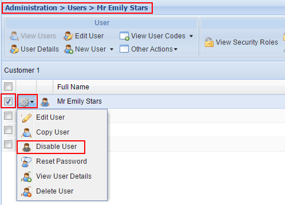
6.6.2 To enable a disable user
1. At the far left of the home screen, click the Company tab to display the company navigation tree.
2. Click the user’s company in the Company Tree.
3. Click the Administration drop-down.
4. Click the User option in the drop-down. The Administration > Users > View Users screen will appear, listing all users assigned to the selected company.
5. Highlight the user to be enabled by clicking on their name or the checkbox to the left of their name.
6. Click on the gear box to the left of the selected user and select the Enable User option.
7. A pop up message will open to inform you that the user was successfully enabled.
8. The user icon to the left of the users name will change to a colored user icon to indicate this user is enabled.
