Tech can complete the work order and it is placed in home page and is sent back to office when device comes back online
- While offline, tap on Finish & Pay and tap on complete work order
- User should be able to see the work order completed msg and taken back to Home screen to see the work order that was completed as shown in the above screen.
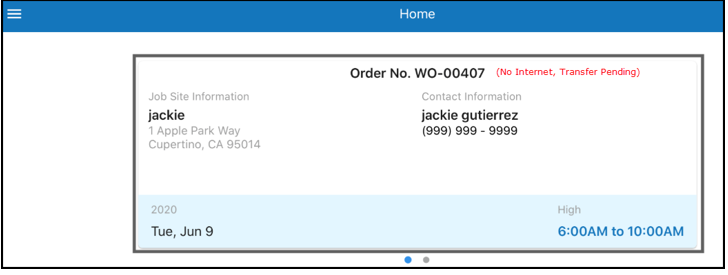
- When device is back online, the work order should get removed from the home page.
Work Order Transfer Failure:
- The tech already completed the work order when it is offline;
- The device is ONLINE;
- Transfer of data to office is automatically initiated when device came online;
- If due to any reason the completed work order could not be sync to the server in that case:
- We get error as response and display a toast that "Completed Work Order transfer has failed";
- This specific work order will still be visible on the tab;
- The work order will have a RED BORDER;
- Next to the work order number in the information tile will be the message "(Transfer Failed)" in RED;

5. User will tap on the sync button on Home page and will try to send the work order back to office.
