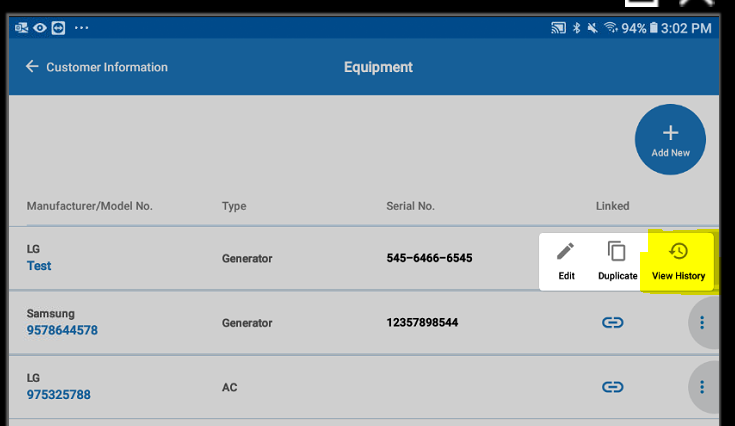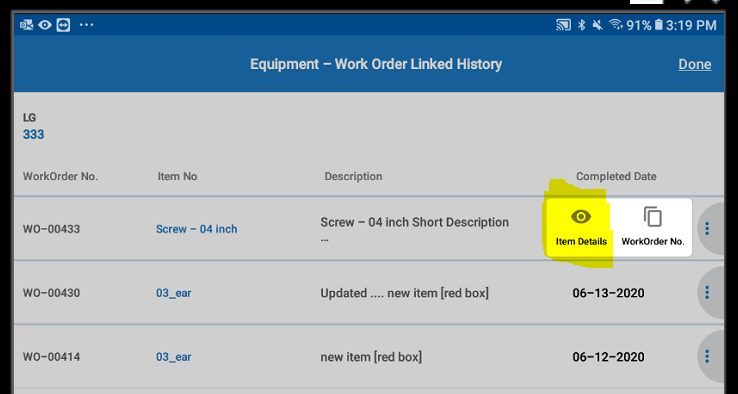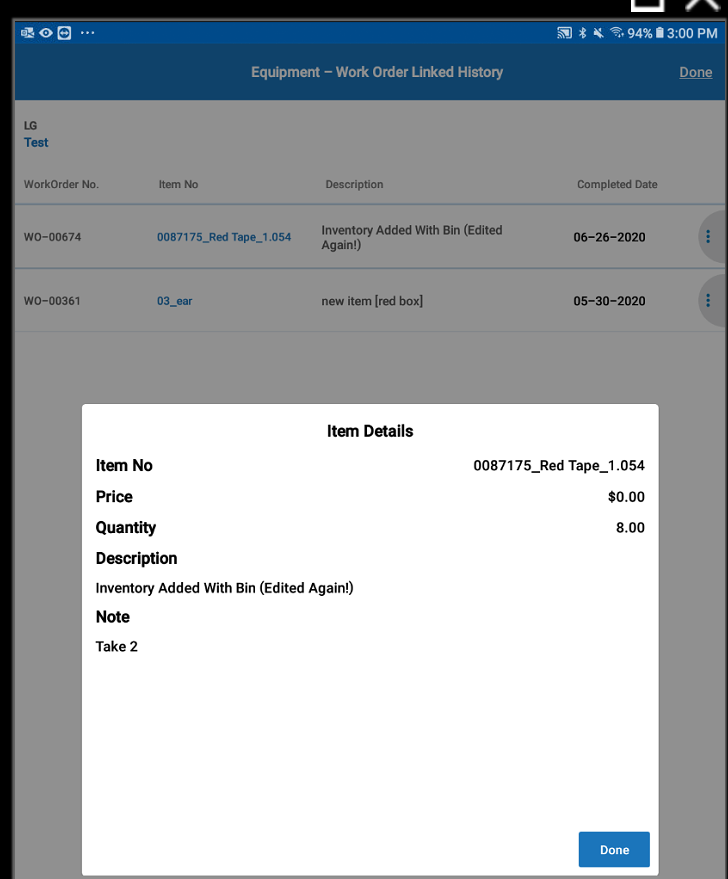View Historic List of Linked Work Order Line Items to Equipment - Item Details
Technician's can view work history linked to selected pieces of equipment. (Online Mode Only)
- From the Equipment screen, tap on ellipsis button on of the equipment rows to see the options- Edit, Duplicate and History.
- Tap on View History to see the Work Order linked History screen.
- This option will show any prior work orders that had equipment linked to any of their related work order detail lines.
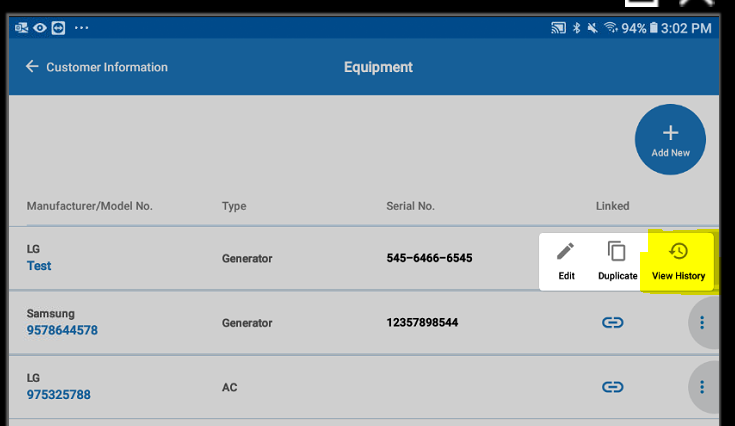
- If any data exists then a list showing the following read only information will appear:
- Work Order Number
- Item Number
- Item Description
- Completed Date of the Work Order
- Tap on ellipsis button on a row to see the following options: Item Details and Work Order No.
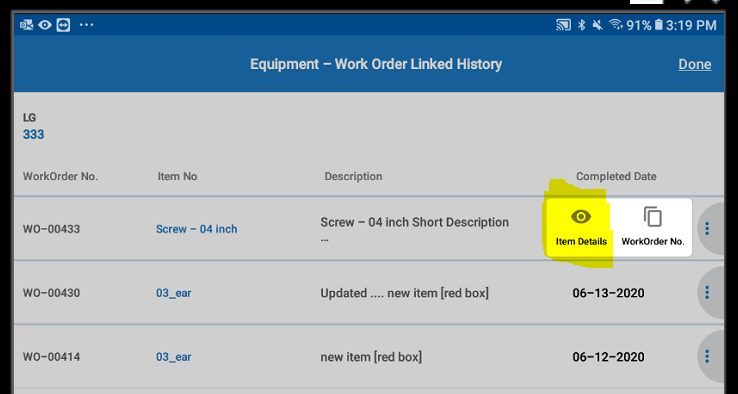
- Item Details: Selecting this will show more detailed information regarding the Item No. chosen. This represents data on the item at the time is was linked. The additional information is:
- Price
- Quantity
- Item Note
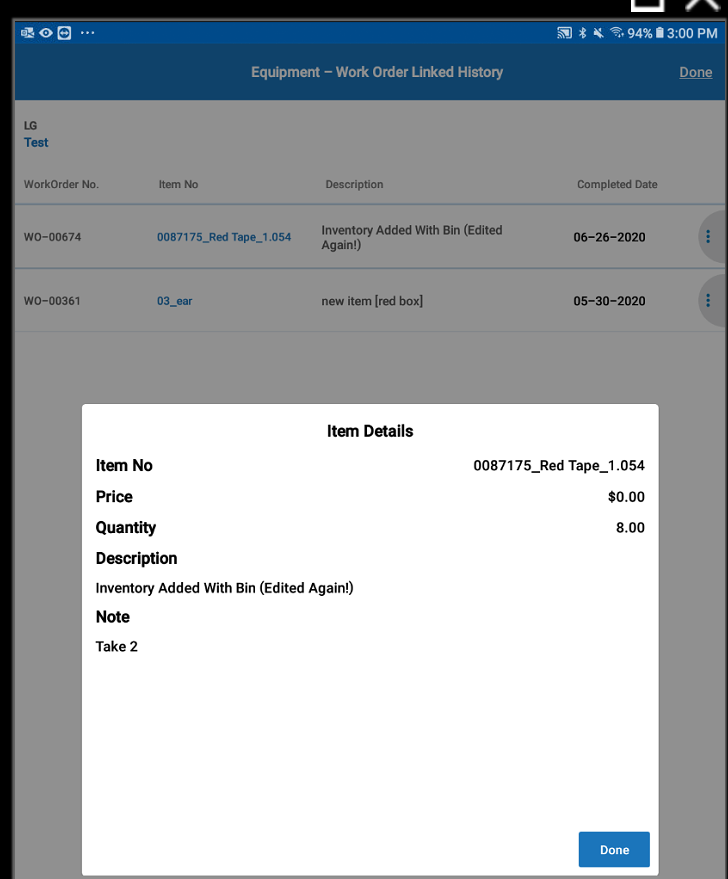
- Clicking on the Done button will close this form and take the user back to the Equipment - Work Order Linked History screen that it was called from.